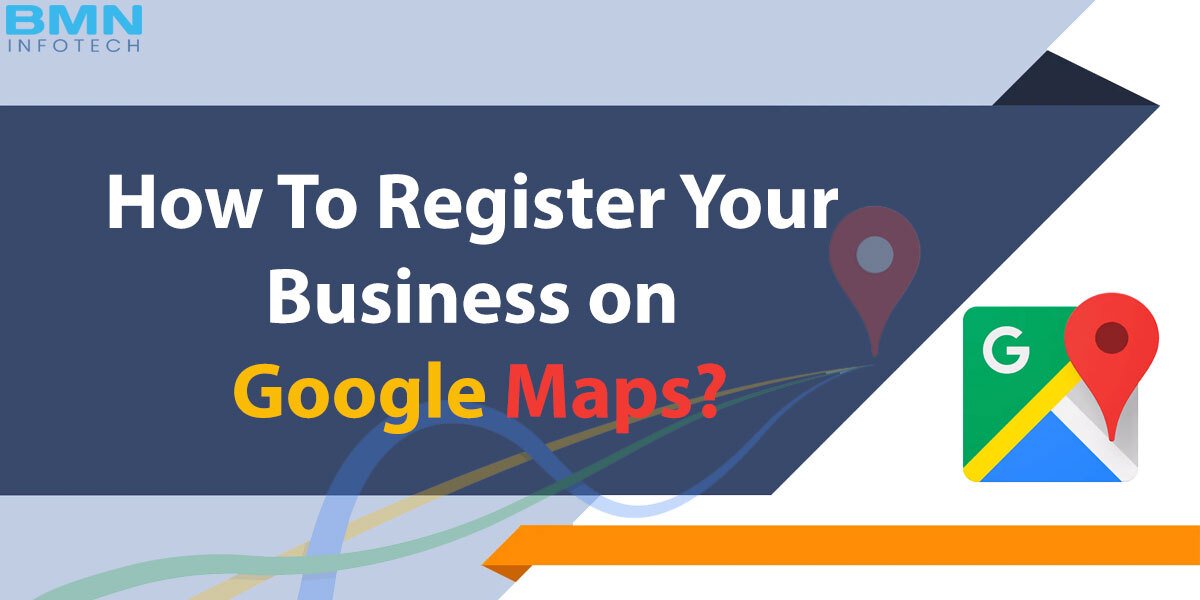Google says “One of five searches is on Location-based queries” which means that business owners shouldn’t underestimate the power of mapping and local search for their businesses.
If your business isn’t showing up on online maps and search directories, you may miss out on potential customers and therefore revenue. By using Google My Business you can generate a local presence through an online profile, share knowledge about your business with potential customers, take advantage of special offers and make connections to grow your business!
Earlier this feature was known to be Google Places and then it changed to Google My Business. Now, recently the name has been updated to Google Business Profile. In this article, you can learn the step-by-step process of registering your business on Google maps.
How to Add a Business on Google Business Profile
When creating a Google Business Page, you will be required to make some decisions about your business: its image and its operations. Our local SEO experts created easy steps that you can follow to make your own business profile on Google map.
- Log into the business.google.com website via the Google account that you plan on using for your company. If you do not already have a Google account, then create it at first. Then click on “Add your Business to Google” and follow the prompts to get your business added to Google Maps for free!

2. Instead of using the button “Add your business to Google”, you can enter your business name on the search bar, if it’s already listed, you need to claim your business.
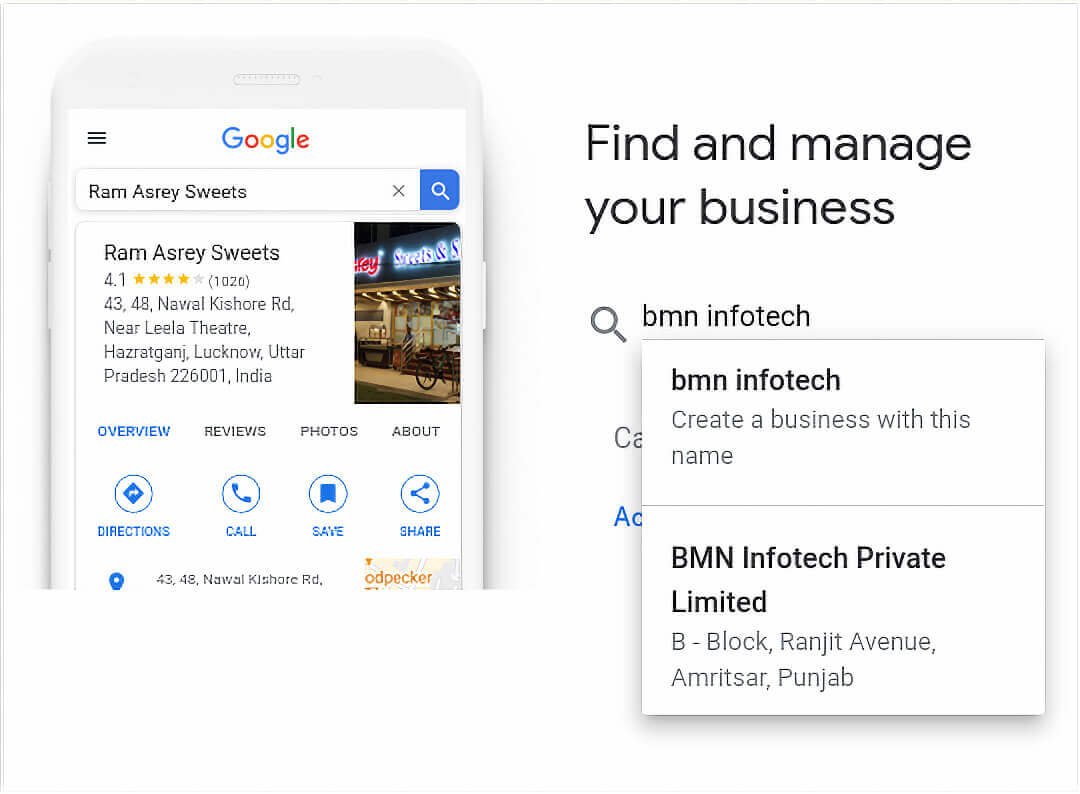
3. On this next page, enter your business name and business category like a retail shop, photographer, restaurant, tailors, fashion designers, etc. Select the business categories that apply to your business by clicking on the Next button.
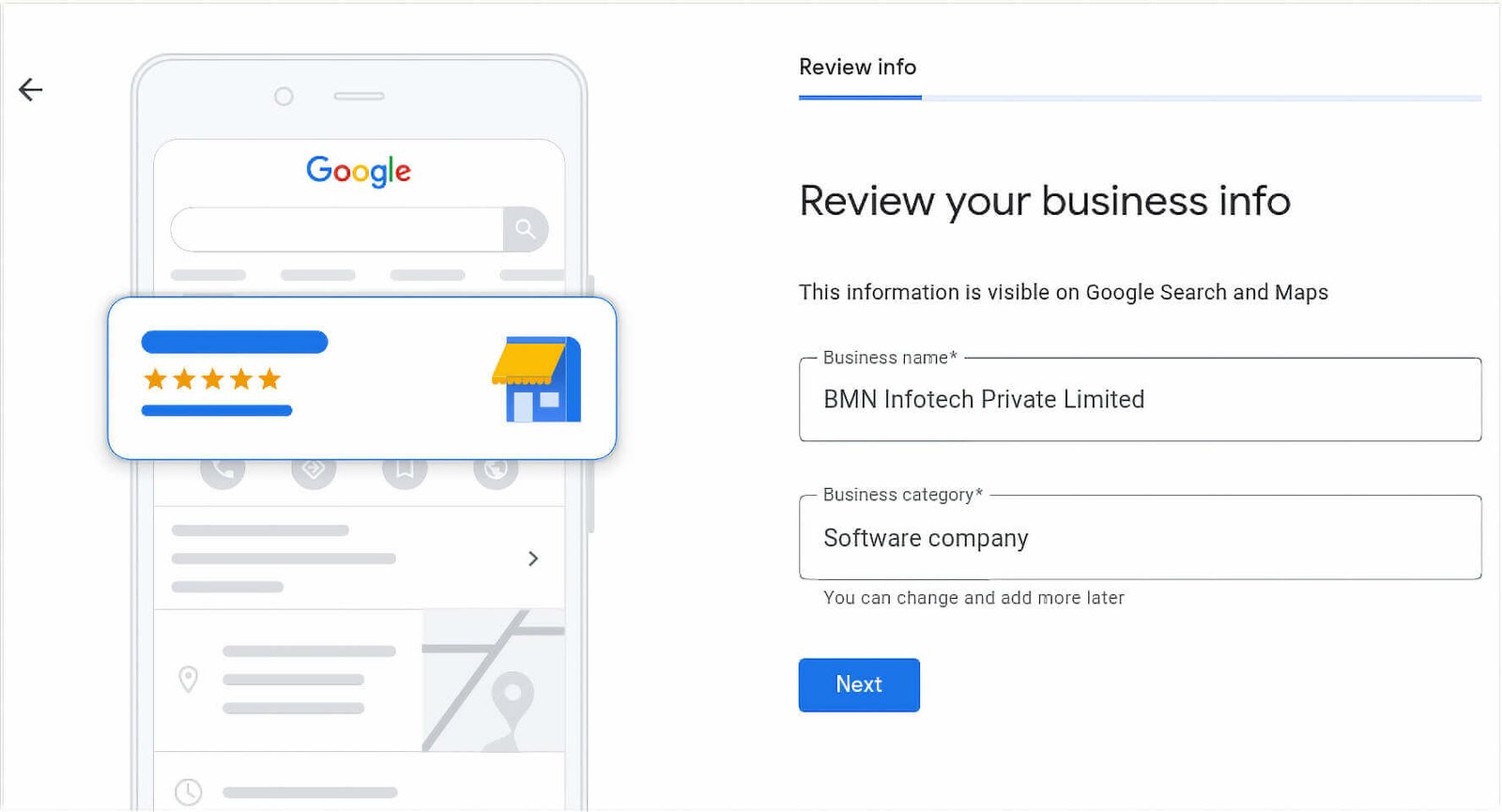
4. This is a crucial stage where you have to choose whether your business profile is open for public visits or not. Some of the businesses are open for customer visits like restaurants, showrooms, medical shops, etc. But if you are a service provider like a plumber, taxi service, tour guide, etc, you can keep your location private. Choose Yes or No & select the Next button.

5. Enter your address in the fields provided and select Next. If you choose not to share your location at this time, the next screen will ask you to enter a service area or location. Enter accordingly and select Next.

6. After adding the address details, Choose yes or no whether you provide home delivery or not. If you select Yes, then Google will ask you about service areas of your delivery range.

7. On this page, enter your contact number and website which is related to your business. If you do not have a website, you can choose a free website provided by Google.
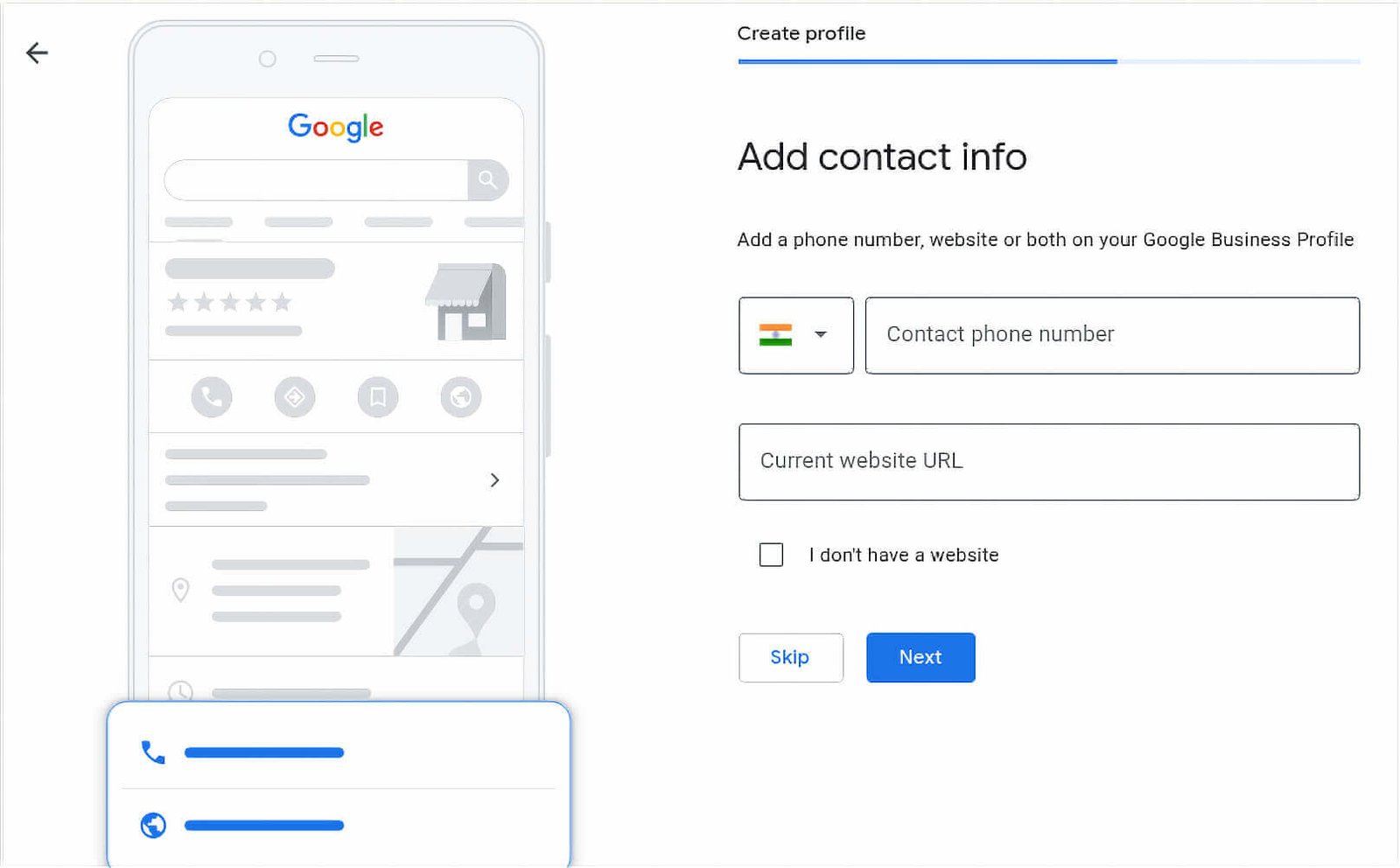
8. On the next page, select whether you want Google Business to send you updates and recommendations for your business, then click Next.
9. If you are not to provide a business address then you have to enter a mailing address to get a postcard for your business verification. Enter your address and press Next or select Confirm later.
10. After receiving a postcard, just enter a code and verify your business on Google. After that, your business profile will be visible on Google searches within 2 to 3 days. Whenever your business will be live on Google, your business profile dashboard will look like this:
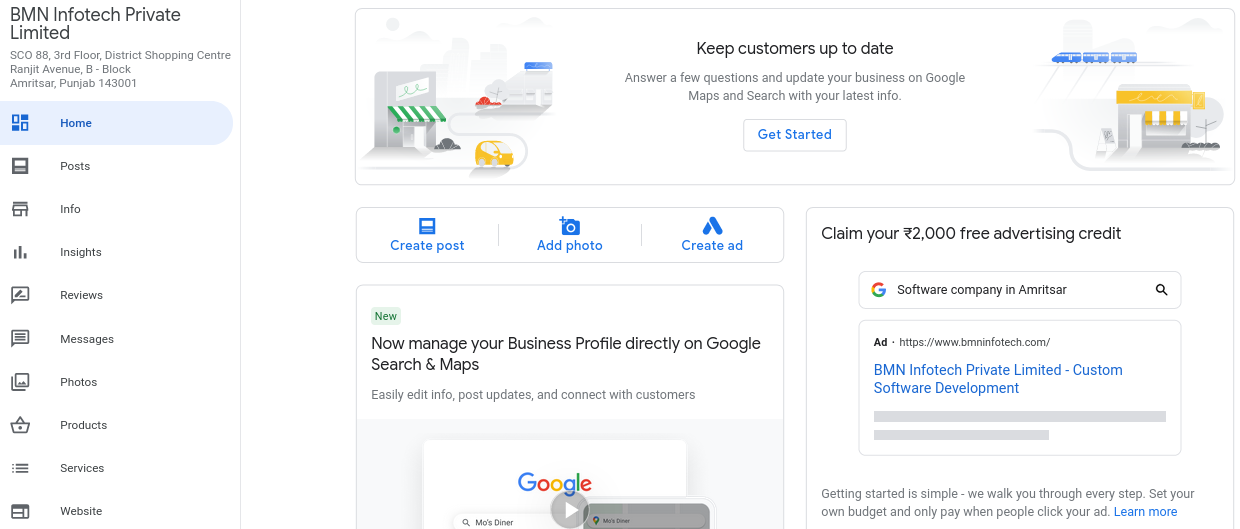
Benefits of Google Business Profile
 Absolutely free. It’s really pointless.
Absolutely free. It’s really pointless.
 It acts as a mini-website that lists all your (contact) information.
It acts as a mini-website that lists all your (contact) information.
 All information is clickable, which means additional traffic to your website.
All information is clickable, which means additional traffic to your website.
 Useful for mobile devices, your business will also look great on smartphones.
Useful for mobile devices, your business will also look great on smartphones.
 Do I need an update? Your new information will be updated soon.
Do I need an update? Your new information will be updated soon.
 Get an analysis of who called you, what they clicked on, etc.
Get an analysis of who called you, what they clicked on, etc.
 Users can use Google Maps to find directions to your business.
Users can use Google Maps to find directions to your business.
 It helps your SEO as you provide more quality information.
It helps your SEO as you provide more quality information.
Need Help to create a Google Business Page?
However, if you’re still struggling to set up a Google business page? Our SEO experts at The Best SEO Company in Amritsar are ready to help you! We’re the best of India when it comes to optimizing your decision-making and taking care of some common on-page issues that could be costing your business in terms of organic search performance.
Get in touch with us & explore the various services of Google business page creation company.